When you record a Teams meeting, the default storage location for the recording is the Office 365 video streaming platform, Stream. In Stream, you can easily manage the recording by using permissions to restrict who can access it, publish it for others to view or delete the recording if necessary.
But what happens when the recording doesn't make it to Stream? According to all Microsoft documentation, Stream is the default storage location for all meeting recordings... but, what it doesn't mention is that Stream is not the actual recording platform.
Consider the following scenario. If Stream is the default storage location, what happens when the user recording the meeting is not licensed for Stream?
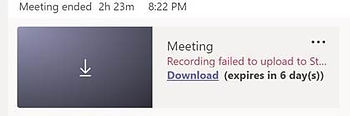
When the user who initiates the recording is not licensed for Stream, the recording is not automatically uploaded but rather the Teams meeting history shows an entry with a link to download the recording. What is interesting is that this recording is only available for 7 days before the download link expires. Doing a search in Stream for this recording will have no results. In fact, doing a search for this recording across the entire tenant will have no results (other than the reference shown above with a download link, but not the actual meeting recording itself).
In most cases, this is probably not a problem. But what if you wanted to delete that recording, prevent anyone from downloading it or be able to produce it as part of a legal discovery? Unfortunately, after working through Microsoft engineers, the answer to all of those are you can't.
The reason you have no control over the recording is because you technically do not own it. After doing some tracing, the recording is actually stored on Microsoft's content storage, which in my case took me to the link https://us-api.asm.skype.com/v1/objects/0-eus-d1-<GUID>/views/video, where the <GUID> of course being a unique string specific to my meeting. Interestingly enough though, I could not take this link to any browser and download the meeting recording. Despite it not prompting for authentication, it did prevent anyone with the link access to the recording unless they were already authenticated using an account of an attendee of the meeting. So, the good news is that the meeting recording is not publicly available.
Unfortunately, there is also no way to delete the meeting history unless the meeting occurred within a Channel in a Team, and you delete the Channel itself. Not really an ideal solution as that means deleting all the other content related to the Channel just to remove access to a meeting recording.
So let's say you don't want users to be able to record Teams meetings or you want better control over being able to control who can access meeting recordings, what options do you have?
Option 1: The first option is to assign the Stream license to all users and then use the controls within Stream to control access permissions or remove the recording all together.
Pros: The benefit this option presents is that users can record meetings in Teams. This enables flexibility to allow recordings and fully manage recordings using Stream controls.
Cons: The downside to this approach is that meeting recordings may need to be administratively managed. Since the users can record meetings, users will need to be familiar with how to manage video settings in Stream, or administrators will need to retroactively try to stay on top of meeting recordings.
You can find details on setting video permissions in Stream here.
Option 2: The second option is to prevent users from recording Teams meetings all together using meeting policies.
Pros: The benefit of this approach is easy administration as users cannot record meetings at all, therefore you cannot end up in a situation where you need to manage recordings.
Cons: The main drawback is that users cannot record meetings at all, so if a Teams meeting needed recording, a manual exception may be required. This would involve administrative intervention.
You can find details on setting the meeting recording policy in Teams here.
The best approach here is probably a combination of the two options above. Assign the Stream license to all users so that they can access and consume Stream content, but set the default Teams meeting recording policy to prevent users from recording meetings. This will not result in unmanageable recordings being stored outside the tenant, but simply prevent users from having the option to record a meeting. Then, designate a subset of users who are familiar with managing Stream video permissions and enable their Teams meeting policy to allow them to record meetings.
This ensures that all meeting recordings are stored in Stream as all users allowed to record meetings are licensed for it, but meeting recordings are not the wild west in that any user can record any meeting they have.


Comments